
There are ways to conserve iPhone battery life, of course, but many of them involve turning off services and features, which makes it a choice between all the cool things that the iPhone can do and having enough juice to do them.
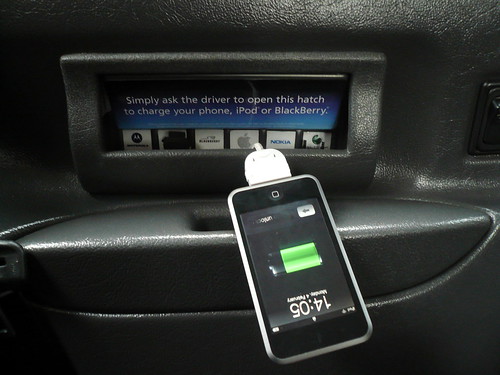
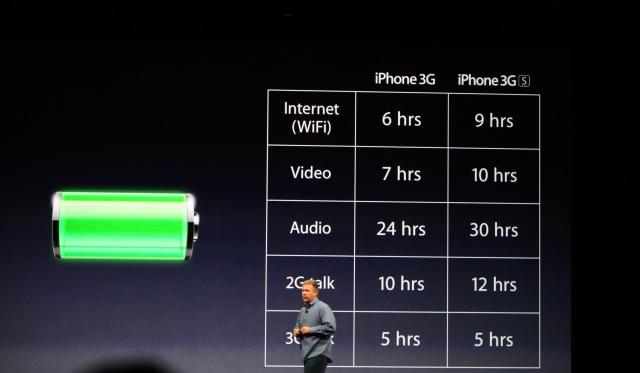
Here are 12 tips to help you get the most out of your iPhone battery life.
1. Turn on Auto-Brightness
The iPhone has an ambient light sensor that adjusts the brightness of the screen based on the light around it. Turn this feature on and you’ll save battery because your screen will need to use less power in bright places.
Find it in Settings -> Brightness
2. Reduce Screen Brightness
Users can control the default brightness of the screen. Needless to say, the brighter the default setting for the screen, the more battery it requires. Keep the screen dimmer to conserve more of your battery.
Find it in Settings -> Brightness
3. Turn Bluetooth Off
Bluetooth wireless networking is especially useful for cell phone users with wireless headsets or earpieces. But transmitting data wireless takes battery and leaving Bluetooth on to accept incoming data at all times requires even more juice. Turn off Bluetooth except when you’re using it to squeeze more juice from your battery.
Find it in Settings -> General
4. Turn Off 3G
The iPhone 3G and later models operate on two cellular networks, EDGE and the faster 3G. Not surprisingly, using 3G requires more battery life to get the quicker speeds and higher-quality calls. It’s tough to go slower, but if you need more battery, turn off 3G and just use EDGE. Your battery will last longer (though you’ll need it when you’re downloading websites more slowly!).
Find it in Settings -> General -> Network
5. Keep WiFi Off
The other kind of high-speed network that the iPhone can connect to is WiFi. WiFi is even faster than 3G, though it’s only available where there’s a hotspot, not virtually everywhere like 3G. Keeping WiFi turned on at all times in hopes that an open hotspot will appear is a sure way to drain your battery life. So, unless you’re using WiFi right this second, keep it turned off.
Find it in Settings -> WiFi
6. Turn Off Location Services
One of the coolest features of the iPhone 3G is its built-in GPS. This allows your phone to know where you are and give your exact driving directions, give that information to apps that help you find restaurants, and more. But, like any service that sends data over a network, it needs battery to work. If you’re not using Location Services, and don’t plan to right away, turn them off and save some power.
Find it in Settings -> General
7. Turn Data Push Off
The iPhone 3G can be set to automatically suck email and other data down to it or, for some kinds of accounts, have the data pushed out to it whenever new data becomes available. You’re probably realized by now that accessing wireless networks costs you battery life, so turning push off will extend your battery’s life. With push off, you’ll need to set your email to check periodically or do it manually (see the next tip for more on this).
Find it in Settings -> Mail, Contacts, Calendar -> Fetch New Data
8. Fetch Email Less Often
The less your phone needs to access a network, the less battery is used. So, set your phone to check your email accounts less often. Try checking every hour or, if you’re really serious about saving battery, manually. Manual checks means you’ll never just have email waiting for you on your phone, but you’ll also stave off the red battery icon.
Find it in Settings -> Mail, Contacts, Calendar -> Fetch New Data
9. Auto-Lock Sooner
You can set your iPhone to automatically go to sleep – also known as Auto-Lock - after a certain amount of time. The sooner it sleeps, the less power is used to run the screen or other services. Try setting Auto-Lock to 1 or 2 minutes.
Find it in Settings -> General -> Auto-Lock
10. Do Less-Battery-Intensive Things
Not all ways to save battery life involve settings. Some of them involve the way you use the phone. Things that require the phone be on for long periods of time, or use a lot of system resources, suck the most battery. These things include movies, games, and browsing the web. If you need to conserve battery, limit your use of battery-intensive apps.
11. Sleep and Wake Less
Constantly putting your phone to sleep and waking it up will drain battery life. Of course these functions are common parts of using the phone, but you can also be judicious in your turning on and off of the phone and save battery life at the same time.
12. Buy an Extended Life Battery
If all else fails, just get more battery. A few accessory makers offer extended life batteries for the iPhone. If you need so much battery life that none of these tips help you enough, an extended life battery is your best bet. With one, you’ll get days more standby time and many hours more use.










